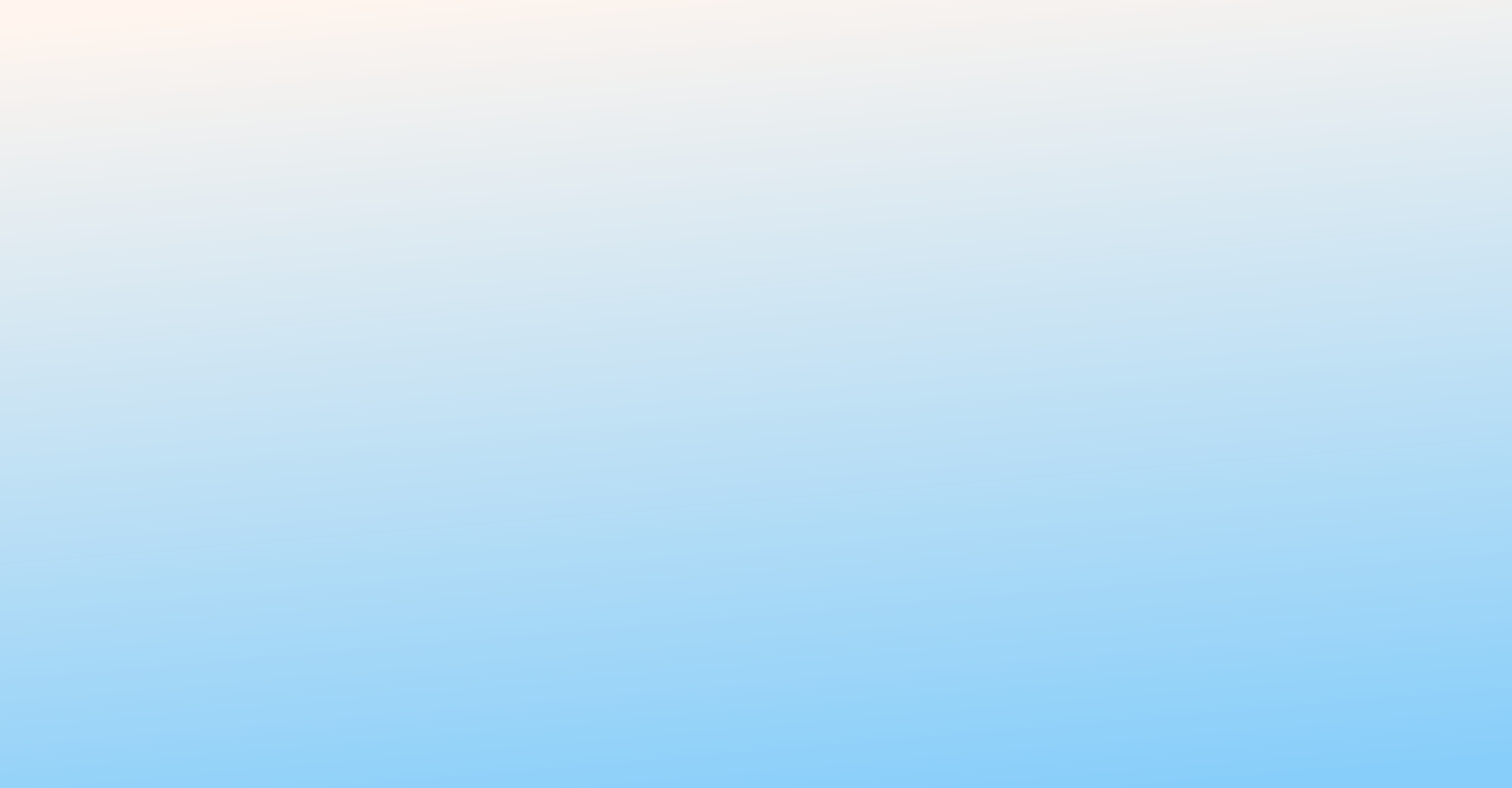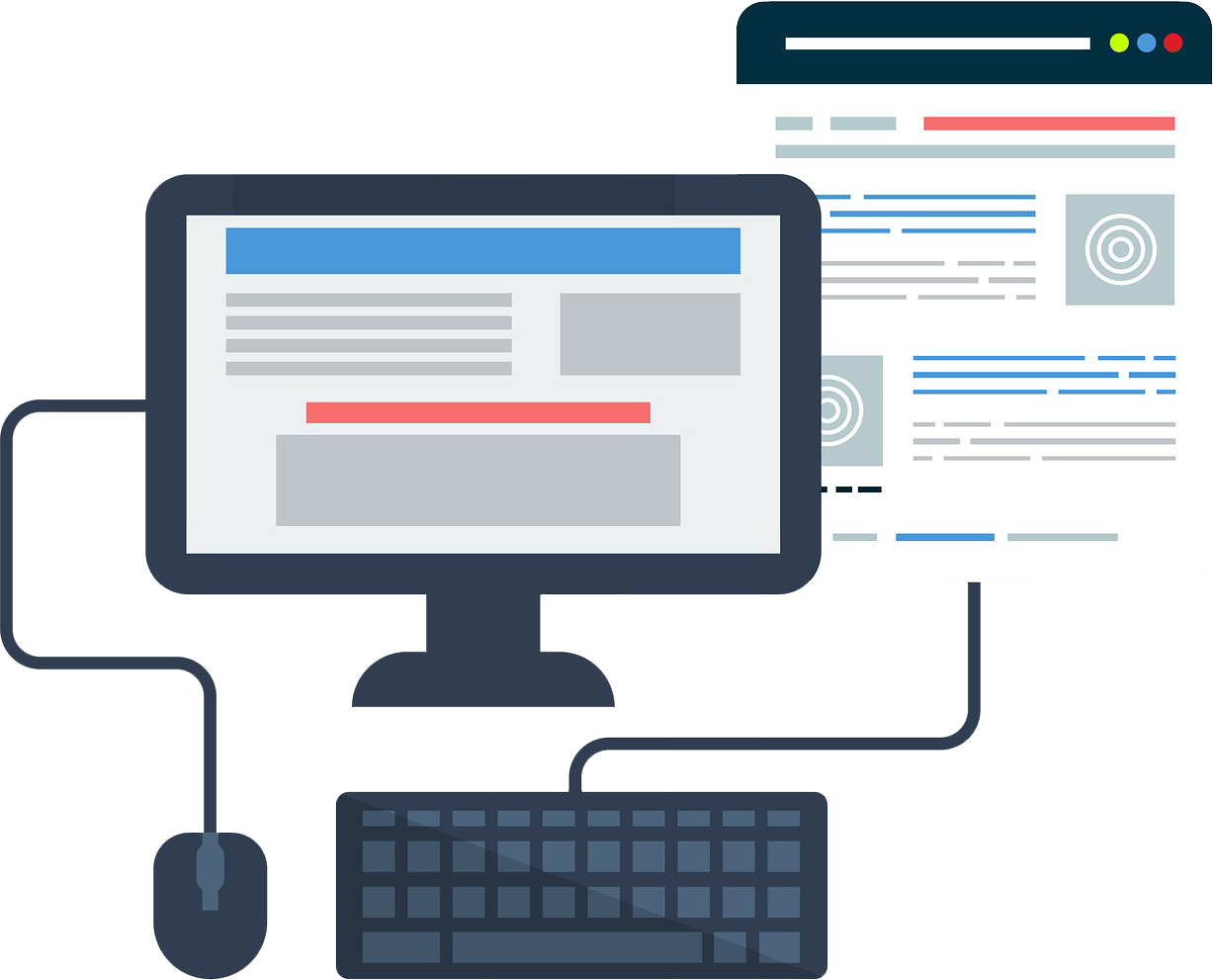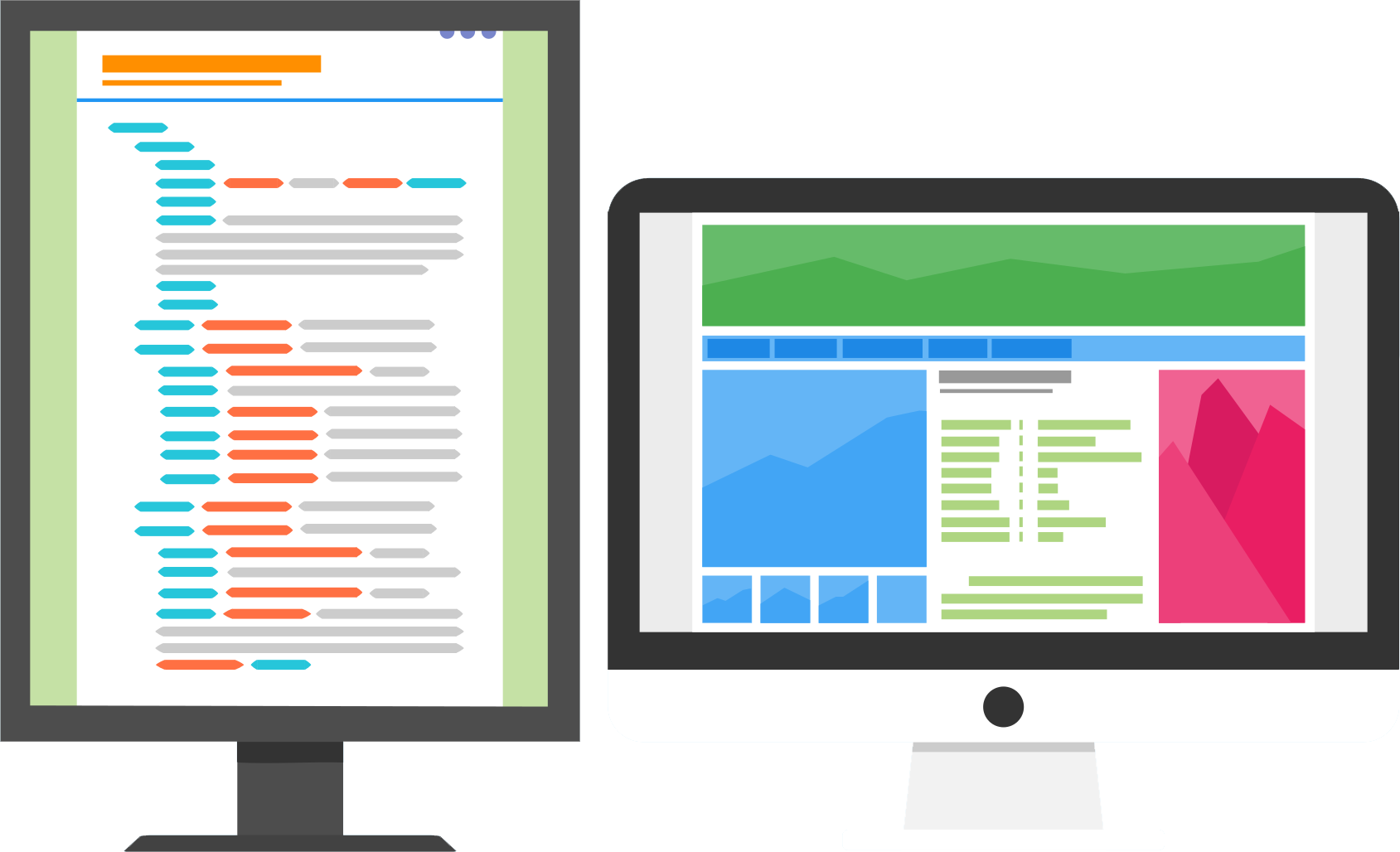1. Change File Permissions to Fix the Image Upload Issue
- Many time you have got upload images issue because of file permission
- Then open the file manager
- After open the wp-content folder
- After you can see uploads folder inside the wp-content
- Right click on uploads folder change the file permission
- Change numeric value 755 to 777
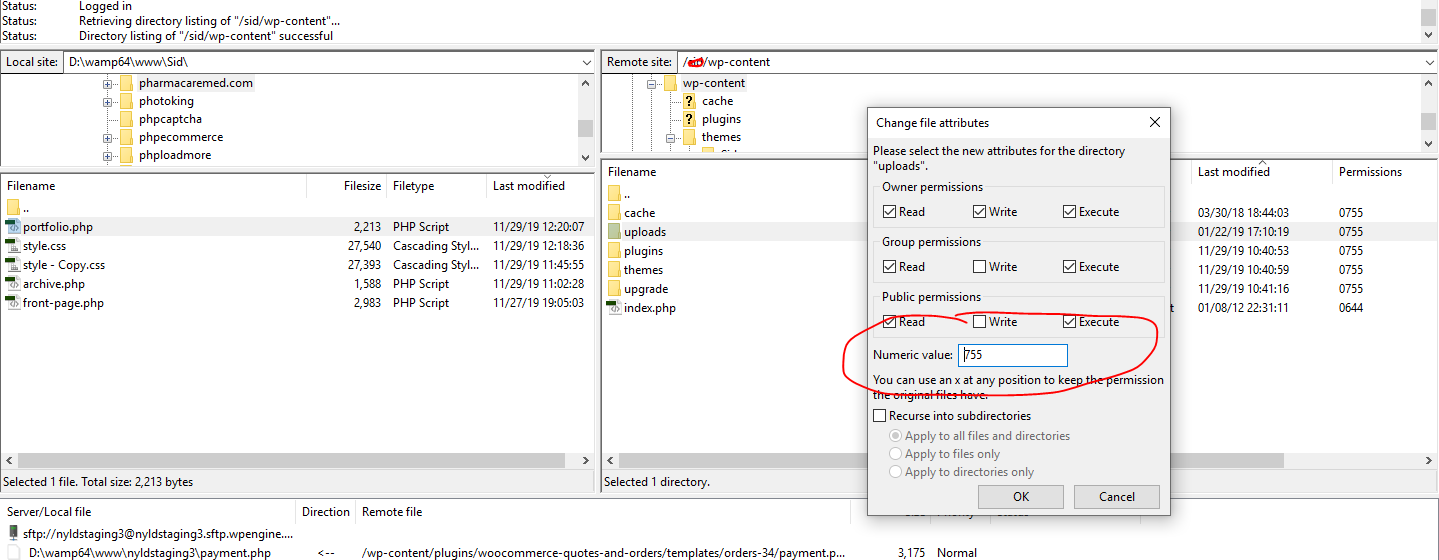
2. Optimize images
- This error can be because of site memory limit
- There are many options available to optimize images you can see online
- But you here I am talking about online tool which we have used
- https://imagecompressor.com/ open this URL upload your images
- You can upload multiple images same time
- After download images
- After upload it and check it
3. Remove the file path on the Media Settings page.
- Here is the screenshot for media setting you can see below screenshot
- First login to admin panel and go to setting page
- After you can click on media setting
- You can click the checkbox and disable uploading files settings
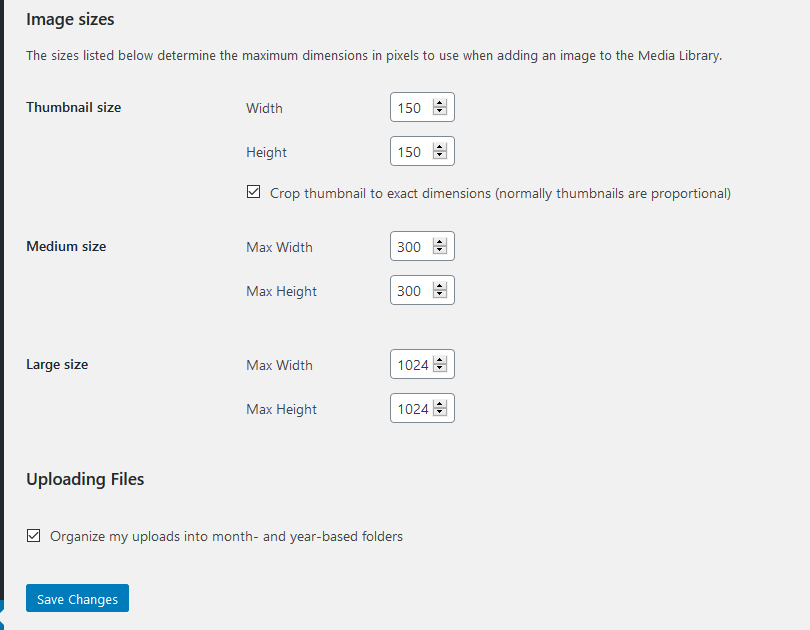
4. Increase max file size
- create a php.ini file and paste this text
- upload_max_filesize = 128M
post_max_size = 128M
max_execution_time = 300
5. Increase the memory limit
- define( ‘WP_MEMORY_LIMIT’, ‘256M’ ) wp-config.php file
- Here you can increase memory limit instead of 256M
6. Disable all plug-in from admin section
- Login to admin section
- Click on plug-in tab on left side
- You can see all plug-in list
- You can deactivate one by one and check it
7. Use the latest PHP version
- You can check your PHP version make sure it will be latest
Hopefully this article to be helpful 🙂