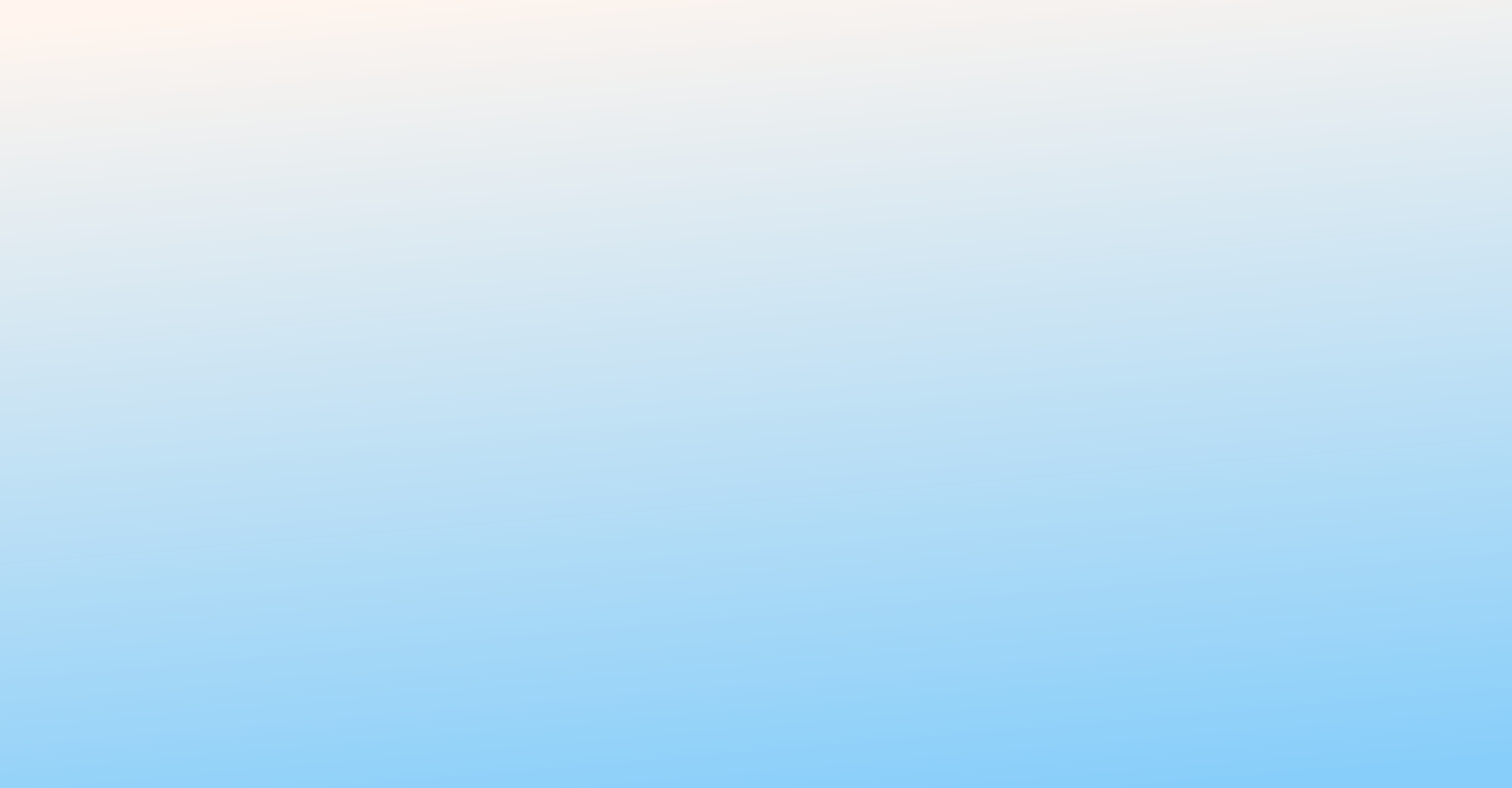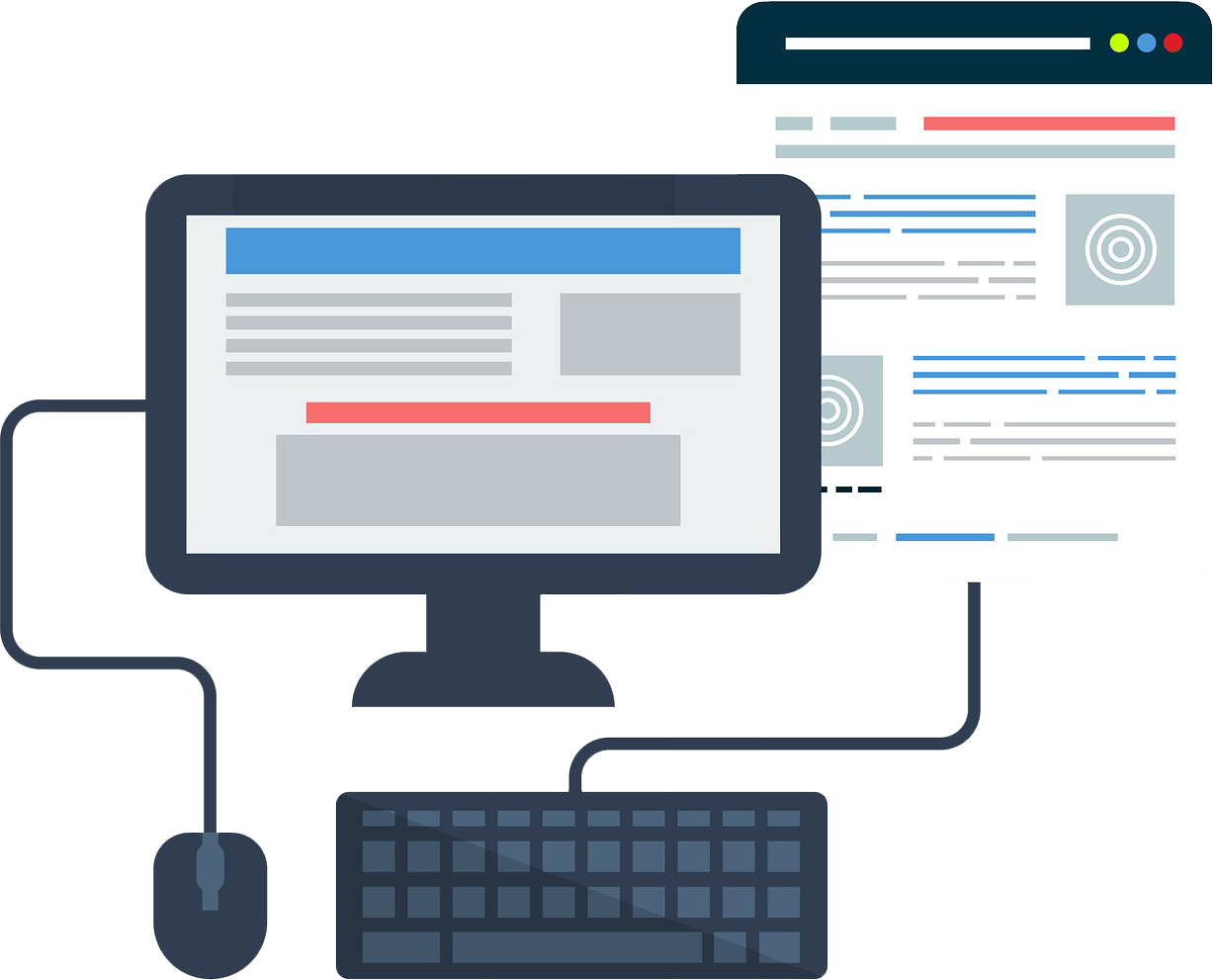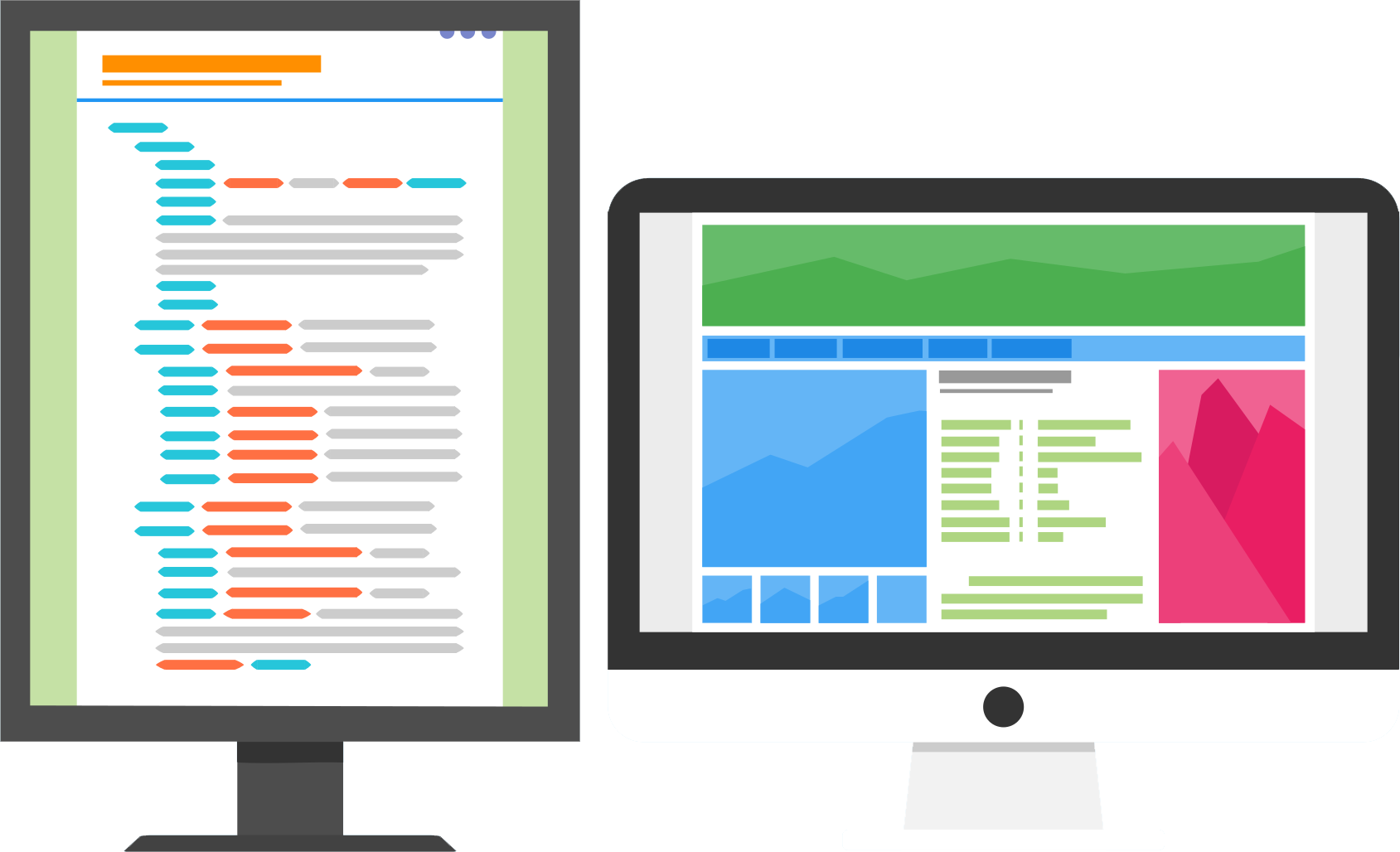Hi Friends!
.jpa file can be a Joomla backup or can be a WordPress backup.
To extract it you will need
.jpaFile- Kickstart.php file – You can download from https://www.akeebabackup.com/download.html here
- 1 blank database details – DB Host, DB Username, DB password
Once you have above things; you can start the process.
Step 1: Make 1 folder where you have to place .jpa file and kickstart.php file just beside it like below screenshot.
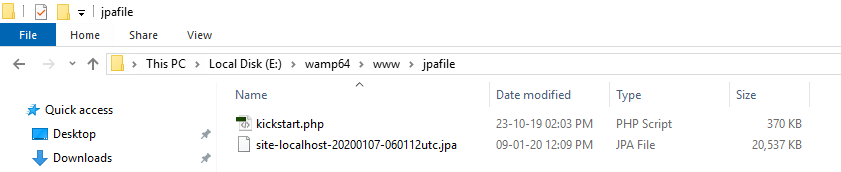
Step 2: Now run this kickstart.php file in browser. And you will see below screen
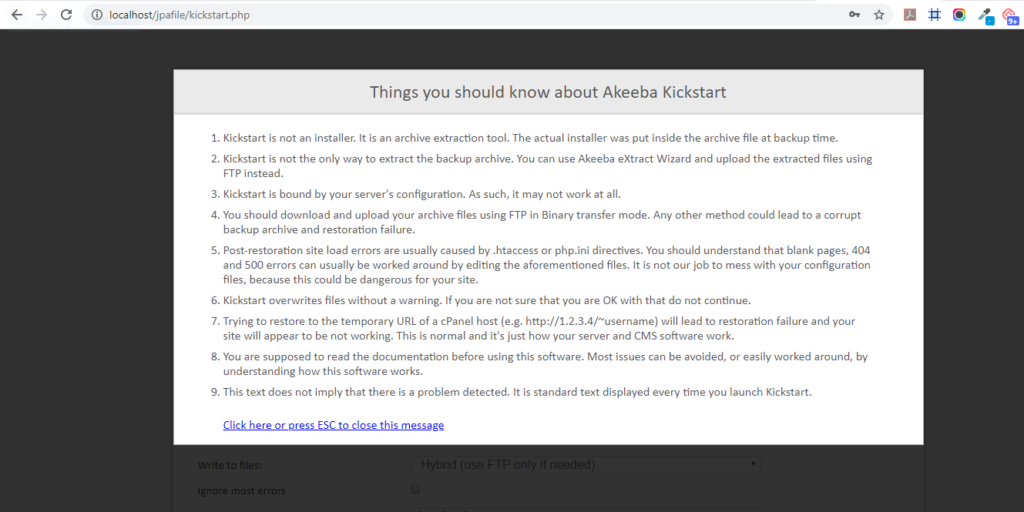
Step 3: Press Esc and continue and in next screen Click on start button
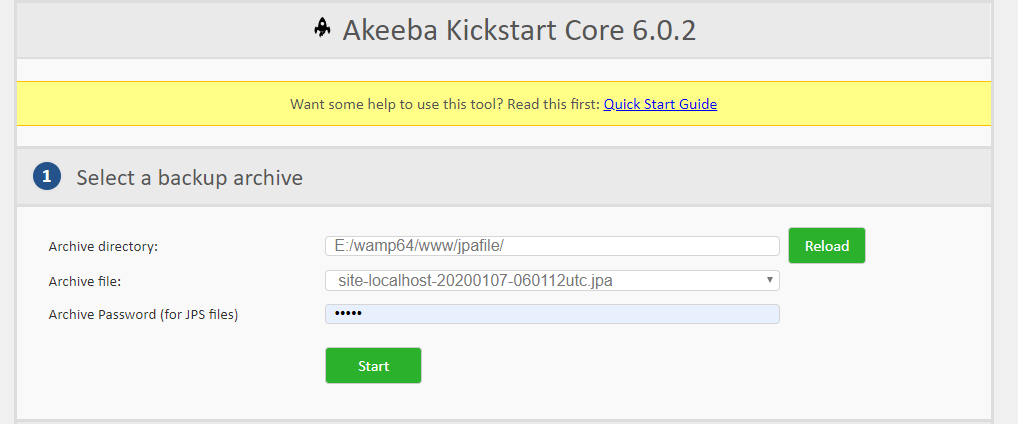
Step 4: It will take sometime to process and then will show Run the Installer button like below
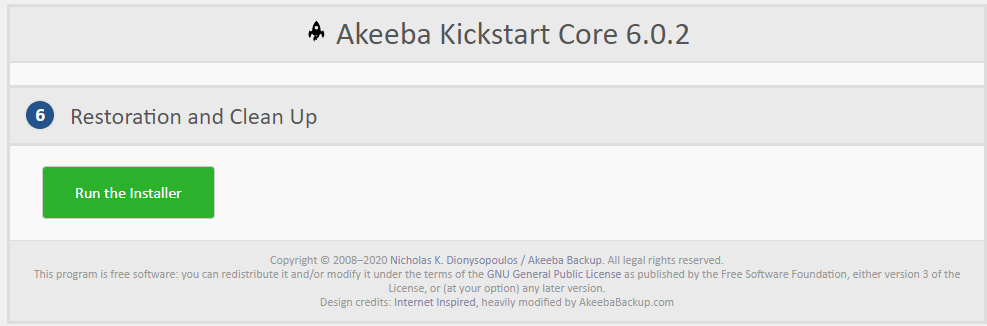
Step 5: In next screen please make sure below all option should have Yes to make your setup work correctly.
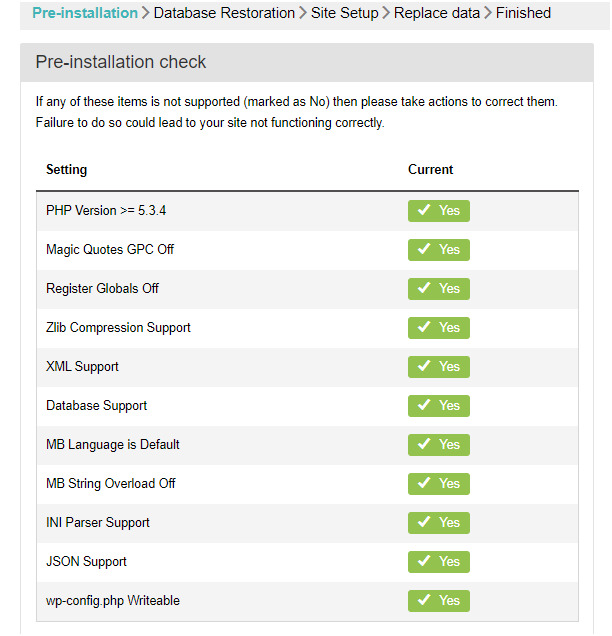
Click on Next
Step 6: Keep other things as it is and enter your database details and click next
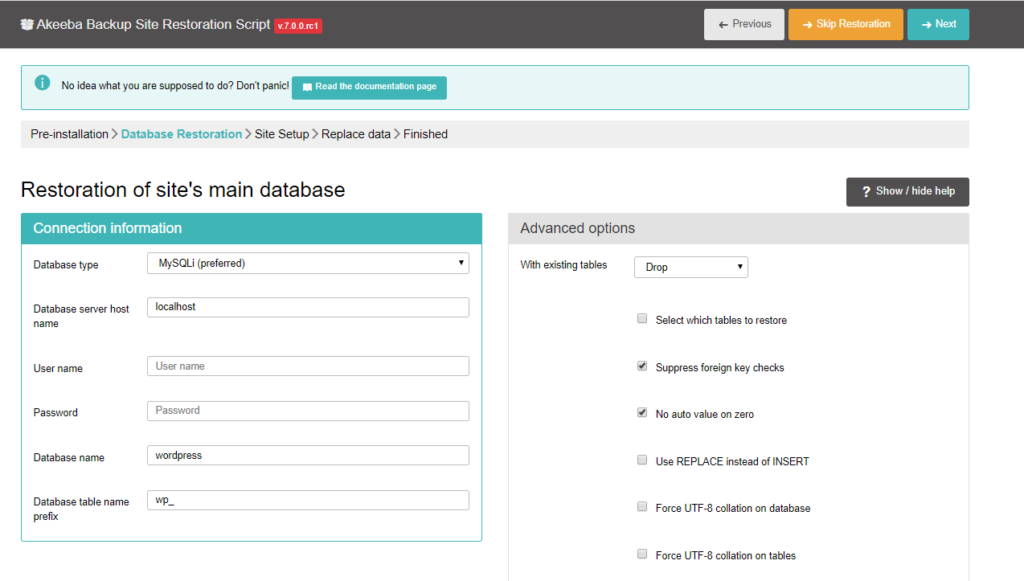
Step 7: It will process few seconds and will show success message if all good. Then you have to click on Next Step button from there.
From here you can change username and password of admin section from Super User Settings option if you do not have it. If you have it simply click on Next.
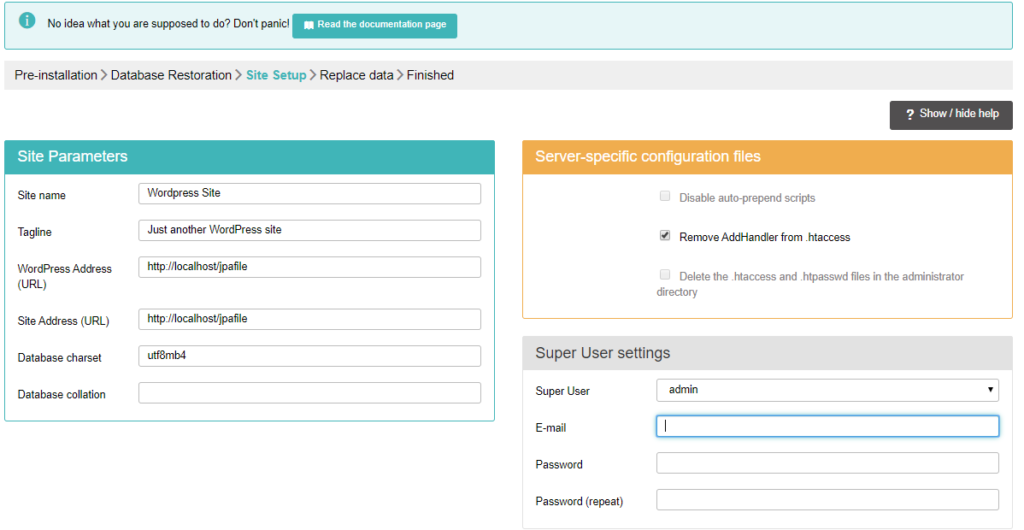
Step 8: In the next screen please also click Next button
And you are there. Close this screen/browser tab.
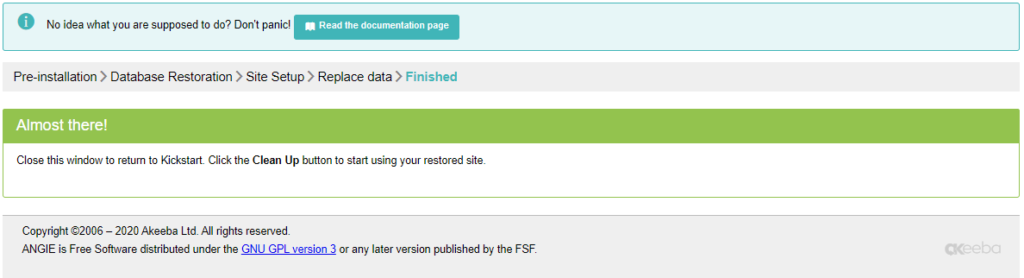
Step 9: Now simply click on Clean Up button.
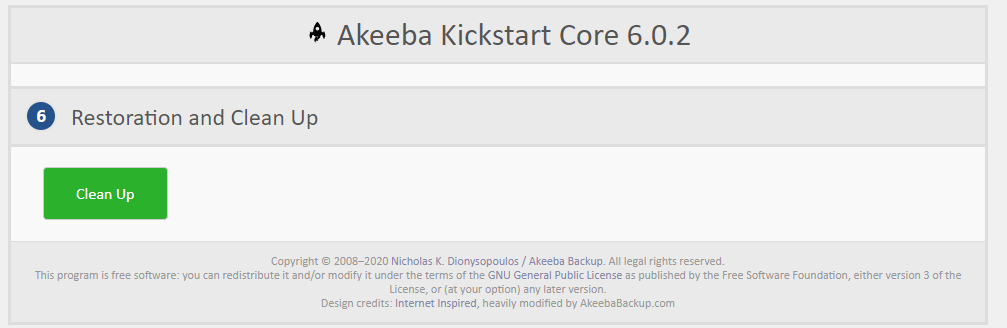
Step 10: Now you can try to open Backend and frontend.
Thank You. Keep looking forward. 🙂